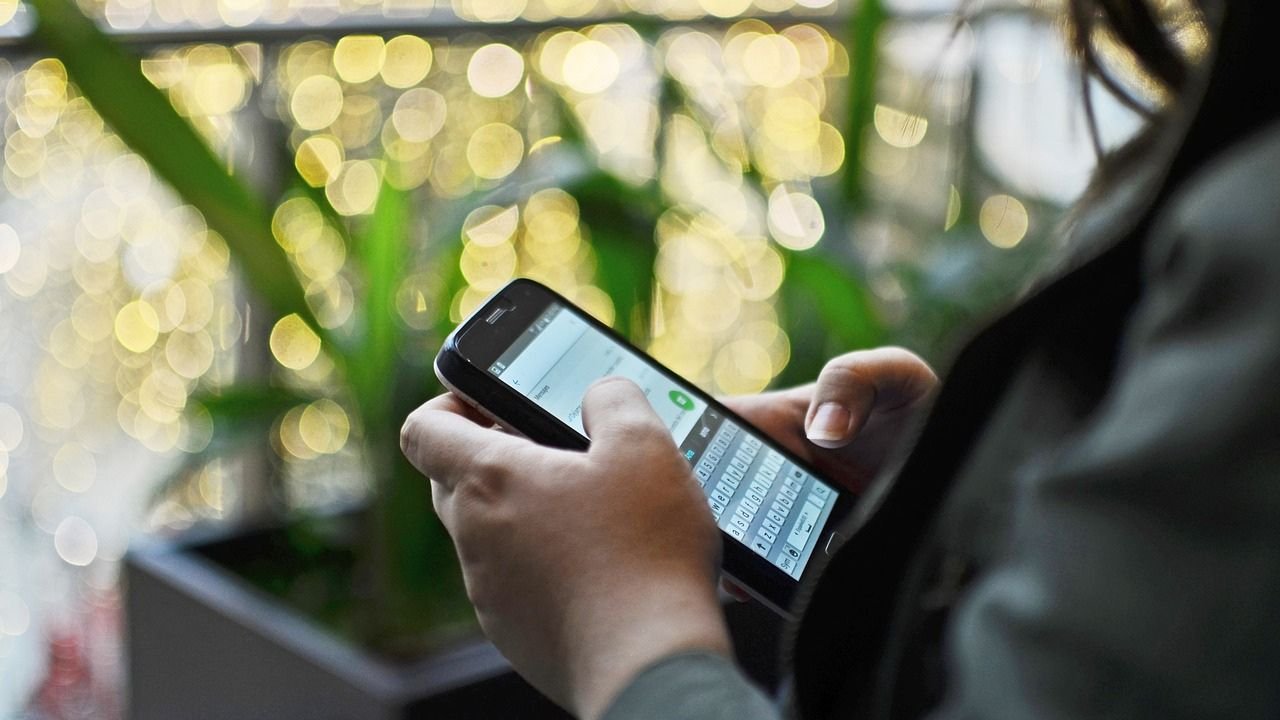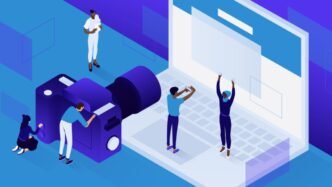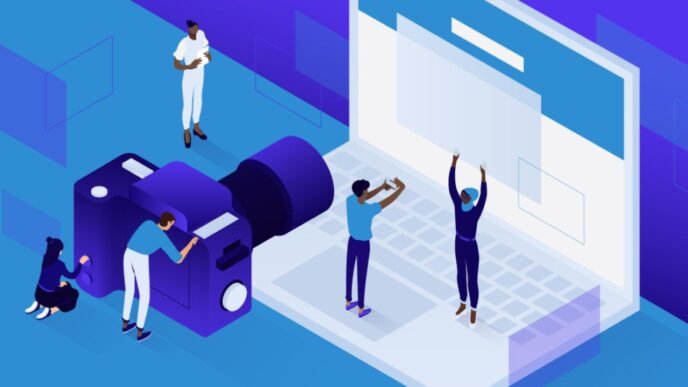Imagine having a private conversation with a friend, only to discover that your words weren’t as private as you thought. In an era where digital communication is key, privacy of personal messages and personal chats matters more than ever. WhatsApp, a giant in the messaging world, offers various privacy settings that, when properly configured, can ensure your chats remain secure.
Let’s explore how to tap into these WhatsApp Privacy Settings to keep your chat and messages confidential, safeguarding your data from prying eyes. Whether you’re new to the platform or a longtime user, these tips will help you chat with confidence, knowing your information stays protected.
01. Understanding WhatsApp Privacy Settings
We live in an age where digital communication is a necessity. For many, this means using WhatsApp for chatting, messaging, and staying in touch with friends and family. But do you ever wonder how private your conversations are? To ensure your messages and data remain secure, understanding how to navigate WhatsApp’s privacy settings is crucial.
How to Access Privacy Settings
Before diving into the various privacy options, you first need to know how to access these settings on both Android and iOS devices. Here’s a quick guide to help you:
On Android:
-
Open WhatsApp: First, launch the app on your phone.
-
Tap on the Three Dots: In the top right corner of the screen, you will see three vertical dots. Tap on them to open a menu.
-
Select Settings: From the dropdown menu, select “Settings”.
-
Go to Account: Once in settings, tap on “Account”.
-
Tap on Privacy: Here, you will see the “Privacy” option. Tap it to enter your privacy settings.
On iOS:
-
Open WhatsApp: Launch the app on your iPhone.
-
Go to Settings: In the bottom right corner of the screen, tap on “Settings”.
-
Select Account: Within settings, tap on “Account”.
-
Tap on Privacy: Finally, select “Privacy” to access and manage your privacy settings.
Why is it so important to know how to access these settings? Picture your private information like your home. Just as you’d lock your doors to keep unwanted guests out, properly configuring your WhatsApp privacy settings ensures only the intended recipients can see your messages.
For more detailed steps, you can refer to Consumer Reports on WhatsApp Privacy Settings.
Understanding these basics sets the stage for more detailed actions you can take to secure your digital chats. Stay tuned as we explore the various settings available and how you can use them to keep your conversations private and secure.
02. Profile Privacy Settings
Managing setting who can view your profile information on WhatsApp is essential to keep your personal details secure. By configuring these settings, you can control your visibility to the right people, much like selecting who you invite into your home. Here’s how you can manage your profile privacy setting on WhatsApp
Profile Photo Visibility
Your profile photo is one of the first things people see when they interact with you on WhatsApp. You can decide who gets to see this photo by adjusting the settings:
-
Everyone: Choosing this option means that anyone who has your phone number can see your profile photo. It’s like posting a public picture on social media for everyone to see.
-
My Contacts: This option restricts the visibility of your profile photo to only those who are in your contact list. Imagine showing your family photo album only to your close friends and relatives.
-
Nobody: Opting for this setting hides your profile photo from everyone. It’s like keeping your photo album locked away at all times.
To change these settings, navigate to Settings > Account > Privacy > Profile Photo and select the option that suits your preference. For more details, check out this guide on WhatsApp privacy settings.
Last Seen and Online Status
WhatsApp offers transparent communication, but sometimes, you might want to keep your last seen and online status private. Here’s why it matters:
-
Everyone: With this setting, anyone can see when you were last online. It’s as if you’re leaving a sign on your door saying when you last left your house.
-
My Contacts: Only people saved in your contacts can see your last seen status. It’s similar to informing only your friends and family about your whereabouts.
-
Nobody: This setting keeps your last seen status hidden from everyone, like keeping your daily schedule completely secret.
However, a trade-off exists. If you choose to hide your last seen status, you won’t be able to see others’ last seen status either. You can tweak these options under Settings > Account > Privacy > Last Seen.
About Information
The ‘About’ section on WhatsApp is where you can share a brief statement or status that describes you. Controlling who sees this information is straightforward:
-
Everyone: By selecting this, your about info is visible to anyone who has your phone number. It’s akin to sharing your bio on a public platform.
-
My Contacts: Only those in your contact list can view this information, similar to sharing personal news only with people you trust.
-
Nobody: Choosing this keeps your about information out of anyone’s reach, like a private note locked away.
To change who can see your About information, go to Settings > Account > Privacy > About.
By carefully selecting who can view your profile photo, last seen status, and about information, you enhance your privacy on WhatsApp, making your online presence as secure and comfortable as your own home. For more tips and tricks, visit WhatsApp privacy features on Android Police.
03. Communication Privacy Settings
Ensuring your private conversations stay secure on WhatsApp is vital. From read receipts to blocking contacts to auto-disappearing messages, WhatsApp offers several features designed to enhance your communication privacy. Adjusting these settings ensures your chats remain confidential.
Read Receipts
Read receipts can be a useful feature, allowing you to know when your messages have been read. However, they can also infringe on your privacy by revealing your online activity to others.
What are Read Receipts? Read receipts in WhatsApp are indicated by the two blue checkmarks next to your sent message, showing that the recipient has read it.
How to Enable or Disable Read Receipts
-
On Android and iOS:
-
Open WhatsApp and navigate to Settings.
-
Tap on Account and then Privacy.
-
Scroll down to find Read Receipts and toggle the switch to turn it on or off.
-
By disabling read receipts, neither you nor the recipient will see when messages have been read, akin to turning off the “read” status on emails. This can add a layer of privacy but may also leave some people wondering if you saw their messages.
Explore the feature further in this detailed guide.
Blocking Contacts
Blocking someone on WhatsApp is like putting an invisible wall between you and that person. They will no longer be able to contact you through this platform.
How to Block a Contact
-
Go to the chat with the contact you want to block.
-
Tap on their name to enter the contact info screen.
-
Scroll down and select Block Contact.
Effects of Blocking
-
The blocked contact cannot send you messages or see your last seen, online status, updates to your profile photo, or status.
-
You won’t receive any calls or messages from that person.
It’s a direct way to ensure someone can’t disrupt your peace, almost like flipping a switch to go into “do not disturb” mode. More details are available here.
Disappearing Messages
For an extra layer of communication privacy, WhatsApp offers a disappearing messages feature. This ensures messages automatically vanish after a set period, making it perfect for sensitive info.
How to Enable Disappearing Messages
-
Open a chat where you want to enable disappearing messages.
-
Tap on the contact’s name.
-
Select Disappearing Messages and then choose the time frame (24 hours, 7 days, or 90 days).
Benefits for Privacy
-
Messages will automatically delete after the specified time.
-
It’s great for maintaining confidential conversations without leaving a trace, similar to wiping a chalkboard clean.
Considerations
-
While convenient, be cautious that the recipient can still take screenshots or save the messages before they disappear.
Learn more about this feature from WhatsApp.
By managing these key settings, you control how your communication privacy on WhatsApp is maintained, keeping your conversations secure and private.
04. Group Privacy Settings
Keeping your group interactions on WhatsApp private is essential for maintaining control over your digital space. Let’s explore the tools WhatsApp provides to manage group privacy and some tips to enhance your group experience.
Who Can Add You to Groups
Have you ever been added to a group chat without your consent? It can feel like someone barging into your living room uninvited. WhatsApp has features that allow you to control who can add you to groups. Here’s how you can manage this important setting:
How to Control Who Can Add You
To stop unwanted group additions, navigate to Settings > Account > Privacy > Groups. Here, you will find three options:
-
Everyone: If you select this option, anyone with your phone number can add you to a group.
-
My Contacts: Only people saved in your contact list can add you to groups.
-
My Contacts Except…: This allows you to exclude specific contacts from adding you to groups.
Each of these settings gives you increasing levels of control. If you want to maintain the tightest security, “My Contacts Except…” is the best option as it permits additions only from trusted individuals.
Why is this important? Think of it this way – you wouldn’t want just anyone walking into your house, right? The same principle applies here; you control your digital entryway just as you control your home’s door.
For more detailed steps, visit How to change group privacy settings on WhatsApp.
Group Privacy Tips
Managing privacy within WhatsApp groups involves more than just controlling who can add you. Here are some helpful tips to optimize your group settings and maintain your privacy:
Mute Notifications
Group chats can quickly become overwhelming with constant notifications. To prevent distraction while keeping your chats accessible, try muting notifications:
-
Open the Group Chat: Enter the group chat you wish to mute.
-
Tap on the Group Name: At the top of the screen, tap the group name to access settings.
-
Select Mute Notifications: Choose from options to mute for 8 hours, 1 week, or always.
Muting notifications is like shutting a window to block out noisy traffic, giving you peace without completely shutting off the outside world.
Manage Group Info Settings
You can also control what group members can do within the group to protect your privacy and prevent chaos:
-
Open Group Settings: In the group chat, tap the group name and go to “Group Settings.”
-
Edit Group Info and Admin Permissions: Here, decide who can change the group subject, icon, and description. Limit it to “Only Admins” for better control.
Why this matters: It’s like managing who has keys to your house. By limiting permissions, you control the environment and ensure it stays managed and respectful.
Be Cautious with Group Links
Group invite links are convenient but can be easily shared, extending invitation beyond your preferred audience:
-
Control Link Sharing: Only share the invite link with trusted contacts.
Keeping this in mind avoids turning your cozy gathering into an unmanageable crowd. For more on securing your group space, check out making WhatsApp groups secure.
Implementing these strategies can significantly enhance your group’s privacy. By taking control of who can add you to groups and wisely managing notifications and settings, you ensure a more secure and pleasant WhatsApp experience.
Next, we’ll dive deeper into additional WhatsApp privacy settings to keep your messaging experience confidential and secure. Stay tuned!
05. Other Privacy Features
In addition to the general privacy settings, WhatsApp also offers a range of other features that can enhance your security. These features provide additional layers of protection to ensure your personal conversations and information remain safe.
Fingerprint Lock and Face ID
Fingerprint Lock and Face ID are fantastic tools for ensuring only you can open WhatsApp on your phone. This added layer of security verifies your identity before granting access to the app.
How to Set Up Fingerprint Lock on Android:
-
Open WhatsApp and tap on the three dots in the top-right corner.
-
Select Settings, then Account, and finally Privacy.
-
Scroll down and select Fingerprint lock.
-
Toggle the switch to enable it and follow the instructions to scan your fingerprint.
-
You can also set the desired lock timing (e.g., immediately, after 1 minute, after 30 minutes).
How to Set Up Face ID on iOS:
-
Open WhatsApp and head to Settings.
-
Select Account, then Privacy, and tap on Screen Lock.
-
Enable Require Face ID and set the desired lock timing.
Using these features is like locking your diary with a personalized key, ensuring only you can access it.
For more details, visit WhatsApp Message Privately.
Two-Step Verification
Two-step verification adds an extra layer of security by requiring a PIN whenever you reset and verify your WhatsApp account. This helps protect your account even if someone steals your SIM card or tries to move your account to another device.
Importance of Two-Step Verification:
-
Enhanced Security: Prevents unauthorized access.
-
Peace of Mind: Adds an extra step for verification, similar to using a security alarm for your house.
How to Enable Two-Step Verification:
-
Open WhatsApp and go to Settings.
-
Select Account, then Two-step verification, and tap Enable.
-
Create a 6-digit PIN and confirm it.
-
Optionally, you can add an email address for account recovery.
For further guidance, visit Android Police’s guide on enabling two-step verification.
Privacy Checkup
The new Privacy Checkup feature allows users to periodically review and update their privacy settings. This feature can help remind you to keep your settings current, adapting as your privacy needs change.
How Privacy Checkup Helps:
-
Regular Updates: Reminds you to review and confirm settings, ensuring they match your current needs.
-
Simplified Process: Offers a straightforward way to manage all privacy settings in one place, like an annual health checkup for your account security.
How to Use Privacy Checkup:
-
Open WhatsApp and go to Settings.
-
Select Privacy and tap on Privacy Checkup.
-
Follow the guided process to review and adjust your settings, including profile photo visibility, status updates, and who can add you to groups.
This feature acts like a security audit, ensuring that your privacy settings continue to defend against potential threats. Learn more about this feature in the Meta Newsroom.
By taking advantage of these advanced privacy features, you can ensure your WhatsApp experience remains secure and worry-free. Stay tuned for more ways to enhance your digital safety and communication privacy.
Read More: How to Use WhatsApp for Business: A Step-by-Step Guide
Conclusion
Regularly updating your WhatsApp privacy settings is essential for maintaining secure conversations. By understanding and configuring options like profile visibility, read receipts, and two-step verification, you ensure your digital interactions stay protected. Take a moment to review your settings today, making sure your privacy aligns with the latest security measures. Stay proactive and keep your conversations on WhatsApp secure and private.